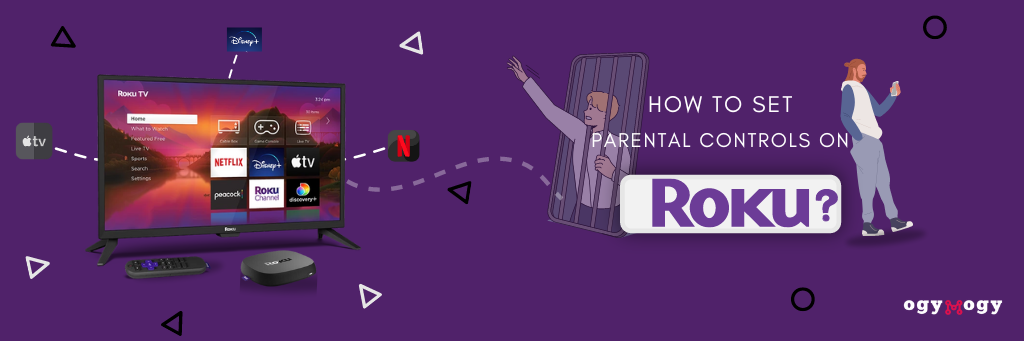Your child got Roku? So, it’s your responsibility to check all kinds of streaming content. Its time demands to review your kids’ activities and find online protection. But before it, you should know that Roku app is appropriate for your kid.
Therefore, it provides the solution to protect your children by setting parental controls. Further, this article gives you multiple solutions to keep your child safe while watching Roku channels. Let’s discuss it!
Table of Contents
What is Roku?Is Roku Appropriate for Kids?
Does Roku Provide Kids Safety?
What Is Roku's Parental Control Feature?
How To Set Up Parental Controls on Roku?
How To Set Up a Roku Pin?
How To Remove Adult Roku Channels?
Delete The Channels by Using the Roku Pin
How To Set Parental Controls on Roku TV?
Roku Has Parental Control, But You Need More Security
Get Extra Peace of Mind with OgyMogy Monitoring App
What Can OgyMogy Do for Roku Parental Control? Conclusion
Frequently Asked Questions (FAQ’s)
What is Roku?
Roku is a video streaming media player that provides entertainment with various channels based on different content. It offers over 500,000 TV shows, movies from major networks, and video streaming channels like Hulu, Netflix, Disney, Amazon Prime video, and more.
By using this, you can access paid and free channels. With unlimited video streaming, it isn’t easy to control for kids to access. But it has a parental control feature that helps supervise kids by accessing unwanted content.
Take Control of What Your Kids are Watching on Roku
Is Roku Appropriate for Kids?
Roku is a popular streaming device that offers a vast array of entertainment options, but the question of its appropriateness for kids is a pressing concern for many parents.
With easy access to numerous streaming services and a user-friendly interface, Roku streaming can be an attractive choice for households with children.
However, parents need to exercise caution and implement appropriate safety measures to ensure a child-friendly viewing experience.
One of the key features that make Roku suitable for kids is the availability of parental controls and content filtering options.
By setting up these controls, parents can limit access to age-inappropriate content, creating a safer environment for their children to explore movies and tv shows.
Does Roku Provide Kids Safety?
For parents concerns, Roku has built-in parental controls that allow you to restrict your kids access to unapproved content. Yes, it is clear that Roku’s parental control protects kids, but it doesn’t mean it covers your kids from adult video streaming.
What Is Roku's Parental Control Feature?
You can do settings to protect kids from adult and mature content on the Roku channel by using parental controls.
- You can delete inappropriate channels from the Roku library
- You can set a 4-digit pin and prevent kids from opening specific channels and shows
- You can check content ratings and determine which content title your child should access.
- Now read the below lines and know how to set parental controls on the Roku
How To Set Up Parental Controls on Roku?
A fantastic addition to Roku, it adds family selection on Roku parental control settings. It allows parents to set kids-friendly shows and restrict unwanted and mature content from their devices. A family needs to control explicit content.
The parental control setting is activated by adjusting all options after visiting home> settings > parental control in targeted Roku. You need to access the targeted account to set parental control by putting in a strong PIN.
How To Set Up a Roku Pin?
Setting a PIN on Roku is important to control your kids’ access to this device. After putting strong pin, if your kids try to watch specific channels and shoes, the change parental control setting required to enter that PIN.
Now we’ll discuss a few steps to help you set a PIN on Roku to restrict access. But keep in mind The feature PIN is optional.
- Open Roku’s official website on your computer, laptop, and mobile devices
- Then log into your Roku account by clicking my account on the left corner
- Now select my account from the list of options, then select my account from the menu
- Go into my account, and select the update option beneath the PIN.
- Choosing the pin preference window in Create PIN tab, you need to enter your new unique PIN.
- In the final step, save changes by confirming it all.
How To Remove Adult Roku Channels?
Digital media provide a great source of entertainment. Still, on a Roku device, you can easily find all kinds of content that is not appropriate for kids.
After pin setting, you must control particular channels from your kids’ Roku device. It allows you to remove tracks your children shouldn’t access. First, determine the channels from your Roku device.
Follow these steps to remove adult channels.
- Go to the Roku home screen and select the channel store
- Go to my channel; it will show you a list of all your installed Roku channels.
- Select specific channels you want to delete from your targeted Roku device. In this step, select the channels to highlight, and in the new window, press remove tracks.
- Now confirm the delete channels, press yes
Delete The Channels by Using the Roku Pin
Here are a few steps to remove channels from the targeted device.
- Take the remote and press my channels from the home screen
- Navigate the specific channels you want to delete and select the options button
- Go to remove channels and press yes
- To hide channels, go to the setting menu on the Roku device. Then press hide for TV shows like movies, and news feeds.
How To Set Parental Controls on Roku TV?
Although we’ve mentioned steps to set parental control by setting pin and deleting adult channels. It provides an option that helps you restrict movies based on rating. Now you can set the desired setting on Roku Tvs:
- To control it, open the menu bar of the Roku TV
- Now select the setting that will show on the bottom section of the main menu
- Activate the parental control settings and set a pin
- Browse the TV shows ratings and set your preferences
- Close the menu bar; now feel easy- no one can access the parental control setting by putting your PIN.
If any TV show or movie is missing a rating, you can also control access to that content by selecting Block all unrated tracks.
Roku Has Parental Control, But You Need More Security
In the above, we mention the parental control settings. But that is not enough. You need more protection to protect your kids’ Roku devices and control their access to unwanted content.
So, don’t search parental control settings on Roku. You need remote access to restrict your kids from mature content. Therefore, you need an authentic source like OgyMogy.
Get Extra Peace of Mind with OgyMogy Monitoring App
With the help of the monitoring application OgyMogy, parents can secure their kids from pornographic and violated content.
It helps you to protect your kids by restricting their access. But it must install on your targeted device and see what they watch online and how they spend time.
Consider OgyMogy and secure your children by using its beneficiary features. This app has perfect remote access on targeted Roku and stops watching your kid’s unethical content.
What Can OgyMogy Do for Roku Parental Control?
By using OgyMogy, you can protect your kids from online dangers. For this, you’ve to log in to the app and take advantage of its unique features, such as:
Block unwanted apps: parents can secretly block inappropriate applications from their kids’ devices. So, it gives peace of mind that their kids couldn’t download and use any unapproved app.
Set keyword alerts: by login OgyMogy, you can set keywords and phrases from your control panel. When your kids type and search on the web. Our app alerts you, and you will know about their unaccepted Roku activity.
Block websites: with this app, you can restrict your kids from watching adult web. Once you use it, you can block any suspicious websites from their devices.
Screen recording: you can view your kids’ Roku activities by recording their device screen and viewing from the web control panel.
Conclusion
Roku has parental control settings, but it didn’t work great. So, as parents, you’re trying to secure your kids and protect them as much as possible. Therefore, it is important to go beyond Roku’s parental controls and use a fantastic technique like OgyMogy that gives you peace of mind when your kids are watching programs on Roku alone.
Frequently Asked Questions (FAQ’s)
You cannot limit your kids’ screen limit while watching Ruko until you don’t have a monitoring application like OgyMogy.
Roku has parental control settings with different methods. You can put PIN to control your kid’s access. For this, you need to log in to your account, set a 4-digit pin, choose the settings, and save it.
You cannot directly block YouTube, but you can uninstall the program and set the installation lock to restrict your kids from getting access to the YouTube app.
Yes, you can, but you must put in the pin to access specific channels on Roku. With this, it is easy to make changes and control particular apps.
Protect Your Loved One’s with OgyMogy Parental Control App