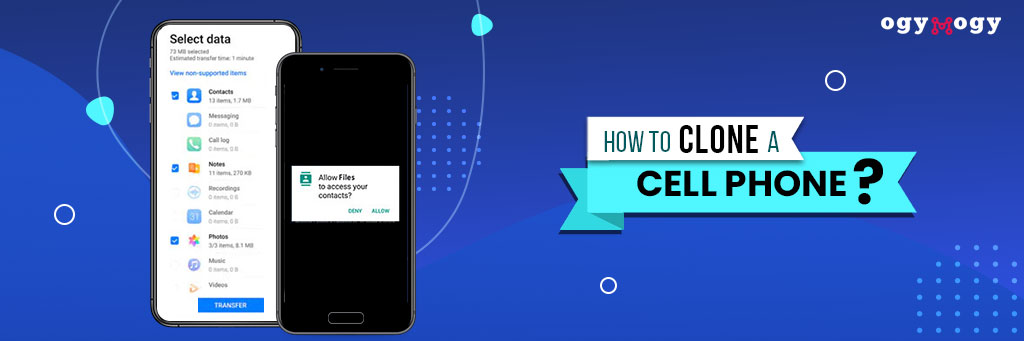In this post, we will cover how to clone an android phone remotely and what is phone cloning?
Why copy data of a phone, and what you need to do before cloning an Android cell phone.
Different approaches are floating on the web like you need to change your device into a spy gadget.
Before going into the details, you need to know how to do it?
Nowadays, you don’t need to get access to the phone to save data. It sounds crazy, but technology these days is up to the sky.
Table of Contents
What is Android Phone Cloning?How to Clone Android Phone Using OgyMogy?
How to Clone Android Phone Using Google Drive?
How to Clone Android Phone Using WiFi?
How to Clone Android Phone Using Manufacturer-Specific Tools? How to Clone Phone Using Third-Party Apps? Why Would Anyone Want To Clone an Android Phone?
Can You Clone A Phone Without Someone Knowing?
How To Transfer Apps From Android To Android?
How To Transfer All Of The Data From Android To A Computer?
Is Cloning a Phone Illegal or Not?
How to Detect if phone has been cloned?
Can You Clone a Phone Without A SIM Card?
What is Android Phone Cloning?
Android phone cloning means copying the data of a device and then moving it onto the other phone, which is essentially what we mean by clone Android phone to new phone.
You can create a backup of a phone, which is also known as cloning.
However, delivering data from any device is also the act of cloning a mobile device.
In the past, hackers used to tune into your phone and listen to the conversations. Modern technology is a little complex, and it seems hectic for you to get the data of the old phone to new phone, especially when attempting to clone Android phone to new phone.
Modern phones run on SIM cards that have secret codes. Therefore, it is tough for you to copy mobile data without plugging it into it, a necessary step in the clone Android phone to new phone process.
How to Clone Android Phone Using OgyMogy?
OgyMogy is monitoring software that allows users to clone an Android phone from another location. It duplicates all the information and settings that is stored on your Android and allows you to clone it to another phone.
Setting up OgyMogy
- Go to the OgyMogy website and sign up.
- The OgyMogy application is compatible with Android, so you should download and install it on your device.
- You will be able to see instructions on how you will be able to connect your phone to an OgyMogy account on screen.
After the installation, the cloning of a device can be effectively started.
The service will safely back up all the data, photos, videos, messages, WhatsApp, contacts, call logs, documents, calendar events, music, ringtones, installed applications, and settings to the OgyMogy online dashboard.
This means that OgyMogy software can be used on other devices, and even if you have to change your phone, it can be restored easily.
Don’t wait! Discover Quick and Easy Android Phone Cloning. Start cloning today!
How to Clone Android Phone Using Google Drive?
Cloning data by using Google Drive is a straightforward process. Follow these steps:
- It is necessary to sign in the same Google Account on both devices
- All the data will be sync to the Google Account
- From the settings, select the latest backup
- Select which data you want to clone.
- Touch on the restore option
- Wait for the data transfer
How to Clone Android Phone Using WiFi?
If you do not want to install any app, you can still clone another phone. Cloning with WiFi is also possible. Follow these steps, you can clone an Android phone using WiFi.
Make sure both your phones have a strong internet connection.
Steps to follow on your new phone:
- Turn on your new phone and tap get started.
- Select the option of copying data from an old phone
- When it asks to find the cable, tap on “no cable.”
- Tap on “Transfer Wirelessly”
On your old device
- Open the Google
- Search for the option “set up my device.”
- Press Next
- It will show you “ Get started” tap Next
- Make the shapes and numbers show the same on both phones.
- Tap next and then Copy
- After this, you will get the option about which app and data you want to clone
- After selecting wait for the data to upload
- After a few minutes, your phone data will be cloned to another phone.
How to Clone Android Phone Using Manufacturer-Specific Tools?
Some Android vendors provide special applications for cloning between devices, which are pretty convenient.
These solutions can give end-users an integrated experience optimized for their entire ecosystem.
Samsung Smart Switch
By this, Samsung users can use Smart Switch to transfer data across different Galaxy gadgets, effectively allowing for a Samsung phone clone.
This helps to share almost any type of data, like contacts, messages, calendars, notes, and media files.
Follow these steps to clone the device with a Samsung smart switch:
- It is necessary to download the Samsung Smart Switch on both devices to initiate the Samsung phone clone process.
- Link both devices with USB cable or make sure both are connected with same WiFi and proceed through the instructions given on the screen.
- Open the Smart Switch app on both devices to start the Samsung phone clone.
- Link both devices and proceed through the instructions given on the screen.
- Choose the content types to clone when installing.
- It is important to review the transfer summary before finalizing the Samsung phone clone.
Huawei Phone Clone
The Huawei Phone Clone application makes it easier to transfer data from one Huawei/Honor device to another, offering a seamless phone clone Huawei experience.
Follow these steps:
- Open the phone clone app on your new phone. Go to the system and update the settings.
- Then tap on Phone Clone and select ‘this is a new device’, and then select other Android to proceed with the phone clone Huawei process.
- Follow the instructions and download the Huawei phone clone app.
- On the other app, open the phone clone app and select this is the old phone.
- After this, you need to follow on-screen instructions.
- You need to scan the code.
- After this, choose the data which you want to clone.
This provides the option of direct cloning from another device either through the WI-FI Direct button or the mobile hotspot button, simplifying the phone clone Huawei.
How to Clone Phone Using Third-Party Apps?
It is quite simple to clone your Android phone by installing third-party apps to move all your data to another device.
The following are some of the apps that allow you to remotely clone your phone, and you don’t have to use cables or go through a complex process.
Here are some popular options:
SHAREit
SHAREit provides an interface by which contacts, messages, photos and many other things can be shared between devices without the need for any cable.
It can help to transfer all your data from your old android phone to a new phone as if you did not change phones at all.
It is a play protects application that you can download from the Google Play store and use on your phone to clone it.
Here are a few steps you need to perform to clone your phone data from the old device to the new phone.
Step1: You need to have the SHAREit application and install it on your old and new Android phones. You can download the application from Play Store.
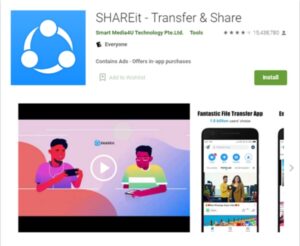
Step2: Install the SHAREit app on the target devices, and activate it on the source device. Further, you can tap on the “send” button.
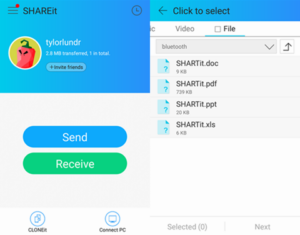
Step3: Users can choose the files they are trying to transfer from an old device into a new one. You can tap on the “Next” option once you have chosen the data you want to clone.
Step4: You have to take the devices closer to each other and mark one device as a data sender and the other one as a data receiver
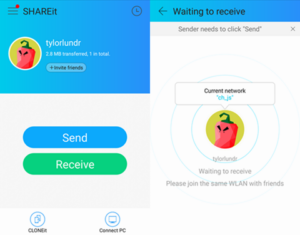
Step5: It will choose the sending phone and connect the device with the Wi-Fi to have a secure internet connection.
Step6: Once the connection has formed; select the receiving device and the cloning activity will get started.
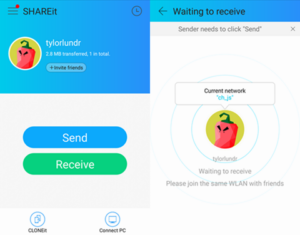
CLONEit
Do you want to transfer the data from your old cell phone to the new Android device? The CLONEIT app is the best option for transferring your Android phone data from one device to another.
The application can transfer multiple Android accounts without any technical issues.
CLONEit’s name speaks for itself, and it primarily focuses on cloning Android devices.
It backs up contacts, messages, videos, games, music, books, and photos to the new device over Wi-Fi.
You can learn how to clone Android devices using CLONEit using the following steps:
Step 1: Download and activate the CLONEit app on both of your phones.
Step 2: You have to select the old device as a sender and the new one as a receiver.
Step 3: Your target device will find the sender device automatically.
Step 4: You have to make sure about the connection request by clicking on the “OK” button.
Step 5: Once the device has a connection with the other device, you can clone your device.
Step 6: Once you have made your choice, you need to tap on the “start” to clone your Android device.
Step 7: You will get the notification once it has ended up with the process.
DrFone
Dr. Fone is an advanced application. It lets users transfer data from one Android to another.
The cloning process is very simple and fast.
It is compatible with all the leading Android devices manufactured by brands like Samsung, HTC, Lenovo, Huawei, LG, Motorola, OnePlus Xiaomi and more.
It also transfers the data from Android to iPhone, iPhone to Android, Android to iPad, that is why many users prefer it.
Follow these methods for using Drfone to clone the device:
- Visit the official Drfone site and install it on the device.
- Connect the phones with USB
- Open the Drfone app; it will automatically detect the connected devices.
- It will mark one phone as the source device, and the other one will be named as the target device.
- If you want to change the positions of the device, click on the “flip” button.
- Now, you need to select the data you want to clone.
- Touch on the transfer button, and your data will be transferred.
DroidKit
In terms of data management and transfer, DroidKit provides a whole package for Android users.
It can clone the device effectively. This application can transfer contacts, messages, photos, videos, and applications from one Android device to another.
DroidKit allows you not only simplifies the process of transferring data from one Android device to another but also seamlessly clone Android phone to PC/Mac.
It enables effortless synchronization from your computer to your Android, and even clone data from an iPhone to your Android device.
Follow these steps to clone the device with DroidKit:
- Install and open the app on your device
- Go to the Android Mover option
- Choose the option iPhone to Android or Android to Android as your need
- Use USB to connect the devices with each other
- Select the data you want to clone
- After that, wait for the data to be cloned
PhoneTrans
PhoneTrans is a professional application that makes cloning easy. It transfers all data from old Android phone to a new one.
It enables to transfer contacts, messages, applications, photos, videos, and music.
It is useful if the user changes a device or wants to use a new one efficiently.
PhoneTrans not only allows you to clone Android to Android, but also supports to clone Android to iPhone, iPhone to iPhone. Follow these instructions to clone the device.
- After installing the PhoneTrans, connect both devices with each other using a USB cable.
- Now, choose the option of phone to phone; it will be on the left side.
- Now select “Phone Clone” and touch on “Start.”
- After this, you will be able to clone the device successfully by following the on-screen instructions.
AnyDroid
AnyDroid is another all-in-one app to manage Android data. It supports the transfer of many data types and formats, which comes in handy when you change your phone. Many of them provide a thirty-day free trial or a limited cloning edition with limited features.
After installing the AnyDroid into your device, you need to connect both devices with USB or with WIFI.
- Open the AnyDroid and choose the Android mover tab.
- Choose the “Android to Android” option
- Check the categories you want to clone
- Click the next button to start cloning
Why Would Anyone Want To Clone an Android Phone?
There are many legitimate reasons to clone an Android phone.
Concerned parents may need to clone the kid’s device to monitor the activity, or block other sites or apply filters. With cloning one can have access to the phone while he or she does not physically possess the device.
During the use of Android device, people care much about their data, such as contacts, messages, photos and app settings, therefore when they are going to upgrade to a new Android device they are likely to seek for the tool to directly transfer their data to the new phone. This makes easy migration to the new device when cloning is done.
Can You Clone A Phone Without Someone Knowing?
Yes you can clone phone without ever touching it. Some apps like OgyMogy can be used to clone android phone secretly without someone knowing.
OgyMogy app clones the data and sends it to the online web portal where user can completely have access to the other device data.
However, some parental control apps and location tracking services are legal with users’ permission; therefore, trying to clone a phone secretly has moral and legal implications for violating people’s privacy.
How To Transfer Apps From Android To Android?
Transferring apps from one Android device to another can be done using several methods. Following are some ways that can help you:
- Google Account Sync
- Smart Switch
- Third-Party Applications (SHAREit, CLONEit, etc )
How To Transfer All Of The Data From Android To A Computer?
To transfer the data from Android to a computer you can use these methods.
- Using USB Cable
- By Google Drive
- Third-Party Software (Dr. Fone, AnyDroid, etc. )
Thus, by applying these methods, you will be able to transfer all your important data to the new device or at least back it up on your computer.
Is Cloning a Phone Illegal or Not?
It’s important to differentiate between illegal phone cloning and the legitimate transfer of data from one phone to another, which is often referred to as cloning but is a legal and common practice when upgrading phones or switching devices.
The illegal aspect of cloning involves tampering with telecommunications devices to use or monitor another person’s phone service without their consent, which is considered a form of fraud and can result in severe penalties.
If you are transferring data from your old phone to a new one using authorized services or apps, that is perfectly legal and a standard feature offered by many smartphone manufacturers.
However, if the cloning involves unauthorized access to someone else’s phone data or service, it is illegal and unethical.
Always ensure that any phone cloning or data transfer activities are conducted with the proper consent and through legitimate means.
How to Detect if phone has been cloned?
It is relatively difficult to find out whether your Android phone has been all cloned. There are no foolproof methods, but here are some signs that may help you:
Signs of Potential Cloning
- Unusual battery drain
- Increased data usage
- Sluggish performance
- Apps crashing frequently
Anti-malware scans can also identify any unapproved software that has been installed to the system. Take immediate action to look into the problem and address it is recommended.
Can You Clone a Phone Without A SIM Card?
Yes, you can clone a phone without a SIM card. You just need a strong Wi-Fi connection to clone the device.
Cloning a phone typically refers to copying data from one device to another, and this can be done using various methods that do not require a SIM card.
There are software tools available that facilitate the transfer of data such as contacts, messages, photos, and other files from one phone to another without needing the SIM card to be present.
Cloning can be done using iCloud, Google Drive, and other third-party applications like OgyMogy.
These tools often work by connecting both the source and the destination devices to a computer or by establishing a direct connection between the two devices over Wi-Fi or Bluetooth. The process usually involves selecting the types of data you wish to transfer and then initiating the clone operation, which duplicates the selected data onto the new device