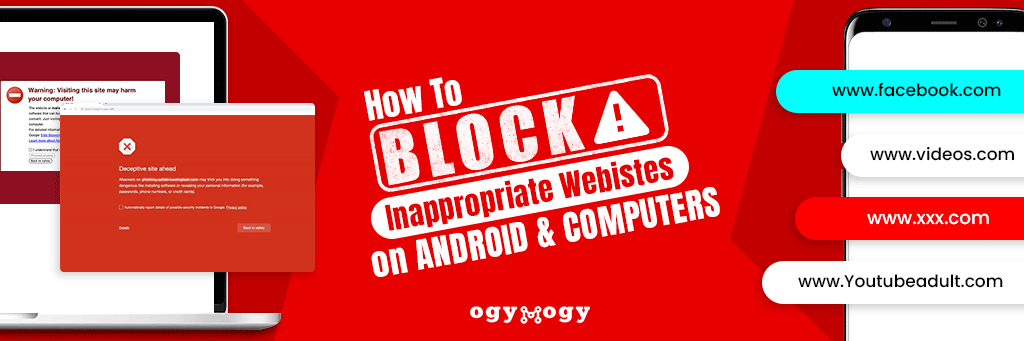The internet is filled with hidden risks that can expose users to disturbing, dangerous, or violent content. From explicit websites to harmful online material, digital spaces often present challenges that can negatively impact both adults and children. As online threats continue to grow, many people are looking for effective ways to block websites and content on their digital devices like Android phones, MACs, and Windows computers.
Unrestricted access to unwanted content can lead to serious emotional, behavioral, and productivity-related consequences. That’s why many users prefer to restrict access to certain websites across popular web browsers, including Google Chrome, on both mobile phones and computer systems. In this blog, we explore how to block unwanted websites on Android and computers, let’s first understand why content filtering has become an essential part of digital safety today.
Why Is It Important to Protect from Harmful Websites?
Are you thinks about parents only? But apart from parents, many people these days want to get rid of websites for so many reasons. Here are the following reasons people want to restrict the inappropriate content on cell phones and laptop desktop devices.
Why Do Parents Want To Prevent Kids From Inappropriate Websites?
Parents are scared because of kids’ access to the adult, erotic, and social media obsession of the children. They want to prevent kids from harmful and nude content available on the web in terms of millions of inappropriate websites. They want to set parental controls on kids’ digital devices like phones, PCs, and computers. There are many parental control solutions, like OgyMogy blocking websites by word like an adult, online dating, social networking, and many more.
What Makes Employers Block Websites On Official Devices?
Business professionals often face a lack of productivity and dedication of workers during working hours. Do you know why? Employees spend most of the time net surfing and browsing time-wasting websites on business phones and PCs. Therefore, they want to prevent employees from unwanted browsing on business devices. They have no other option but to block websites inappropriate websites during working hours. Employers can block websites using manual efforts, but they prefer to use software for cell phones and computer monitoring solutions, like OgyMogy.
How To Block Websites On Android Phone? Adult Content & Porn Sites
Do you want to block websites on Android phones and tablets? Here is the way you can block any website on your target cell phone running with Android operating systems.
Use Android parental control App Like OgyMogy
Many Android monitoring apps claim to offer parental controls and block porn and unwanted websites, but only a few truly deliver real protection and reliable control. You can have OgyMogy parental control app to filter websites to protect your kids and prevent employees from unwanted sites.
Numerous apps like social networks, messaging apps, online dating apps, and gaming apps can put your kids in danger. Employees can waste time by using these apps on Android phones and tablets. You can view visited apps and websites using view installed apps and via monitor browsing history. OgyMogy app allow user to capture screenshots and perform live screen recording to know what websites your child or employees have visited.
Install OgyMogy parental control & use following features:
- Filter websites
- Keylogger
- Track Social media
- Screen recording
- Internet history
- Installed apps
- Track location
- Call recording
- Screenshots
OgyMogy is one of the best tools for parental control on a kid’s phone and equally beneficial for tracking employees. You can filter adult websites, and see on every activity that happens on the target phone with the schedule.
User need to buy the OgyMogy application for login . Further, perform the installation process and use web filtering and all OgyMogy features to get the job done. It will take care of your kids from inappropriate websites and increase your business productivity.
How to Block any Website on Computer Without Software?
Being parents or business professionals, you want to restrict kids and employees from unwanted, inappropriate, and adult websites. You can block any website on your PCs using OgyMogy parental control and employee monitoring software.
Block Websites on MAC & Windows Computers
Visit the OgyMogy dashboard and activate the features of your choice, like block websites. You can activate the tool, and starts monitoring on the target device. It empowers you to protect your children and prevent employees from adult websites. Put the URLs of the websites that are adult, unwanted, porn, and inappropriate into the filters. OgyMogy user can block or unblock every website that you have entered into the filters.
Other Features to monitor adult sites on computer
- Capture screenshots
- Screen recorder
- Browsing history
- Surround recorder
- Keystrokes logging
How Does OgyMogy Software Work
Go-to solutions visit the OgyMogy official webpage. You can subscribe to any of these solutions following your target device operating system like Android, iOS and Windows. Here are the following steps:
Subscribe to the OgyMogy Plan
You can register to the solution of your choice and receive an email with a password and ID.
Get access to the target device
You need physical access to your target device to execute the installation process successfully. Further, activate the monitoring app for the Android and computer (Windows +MAC) successfully.
Use website blocking features
You can use the password and ID to access the online dashboard. Further, activate features and get instant results via the web control panel.
Is it Possible to Block any Website on Android & Computer without Software?
Yes, it could possible, but manual methods are time-taking and hectic for parents, and especially for business professionals. Let’s get to know about in following.
How To Block Inappropriate Websites On Computer Without An App?
DNS system is the backbone of the internet. It can translate names like Google.com into IP addresses. During your DNS server visit website, your device has a HOSTS file that stored the info in local storage. It can help you to block unwanted and adult websites.
You have to get administrator access to your device. You can sign into your target PC admin account and visit: C:\Windows\System32\drivers\etc\
- Tap on the file “hosts” and choose the notepad from the list of programs. Now open the file! You can tap on OK. Go to the last two lines of the host’s files. “# 127.0.0.1 localhost” & “# ::1 localhost”.
- You need to edit the file, but if you cannot edit then right-click the file labelled and “#::1 localhost”.
- Click on the security and choose to use the administrator account and edit. You will see a pop-up, choose the account again and check on complete control. Use Apply>Yes. Further tap on click ok to all pop-ups.
- Now it is time to add the URLs of the websites you want to block, and it will redirect the site name on your local computer device.
- Suppose you want to block Google, add “127.0.0.1 www.gooogle.com’ at the end of the file without using a quote mark. It enables you to block as many websites on your target computer devices.
- Use this method unless you have added all the websites that you want to block on your computing device.
How To Block Any Website On Android Without App?
Latest android OS devices offer digital-wellbeing of kids, and you can block and filter websites on your kid’s phone. You can use the settings and visit the digital-wellbeing option for your kids.
You can go to the browser and use key (alt+x)> Internet Options. You need to tab on the security tab and make a click on the restricted website’s icon. You can tap on the sites button below using the icon. Moreover, see the pop-up; you can manually type the websites that you think are unwanted, inappropriate, and adult. You can make click Add once you have added the name of the site.
Conclusion:
You can easily block inappropriate, adult, and unwanted websites on Android and computer devices using OgyMogy. It offers dedicated solutions for mobile phones, PCs, and other computer systems, allowing you to choose the right product based on the operating system. With OgyMogy, you can restrict unlimited websites for parental controls and enhance focus and productivity in both home and workplace environments.